HORDE Software Upgrade for Email System
Your new web mail access includes a ton of new features including searching your mail for old messages, calendar, notes, spam filtering with black list and white list sorting along with automatic cleaning of your inbox for faster loading. Customize the way the screen looks (color, layout and more). The new system includes a ton of features the old system did not have which may cause some confusion because some of the features are options that need to be enabled before use.
FIRST GO TO YOUR LOG IN PAGE: Webmail.YourDomain.com
You have the option to log in with the POP3 Server or switch to the IMAP Server

What is Horde? Horde gives you direct online access to your POP3 mail box where the email is stored before you download it. Horde can also be very useful when you are away from your office as you can see your email from ay internet browser.
Your log in homepage portal can be customized to show weather, calendar, notes and more!

Your In box is color coded with options to search, flag messages, filter spam and more.

Where Did My Trash Can Go?
First MAKE SURE you are logged in under IMAP Server (Option When Your First Log In) Then go to your inbox, click Options at the top.
Choose “Deleting and Moving Messages” (in the middle).
Put a check mark by the option “When deleting messages, move them to your Trash folder instead of marking them as deleted?”
Under “Trash folder:” select Create a new trash folder
Give it the name Trash and hit OK
Click Save Options
Next time you login the Trash folder will appear.

How Can I Stop the Spam Coming Into My Computer?
To delete your overnight/weekend SPAM before it hits your PC and slows it down, or to be able to access your emails from anywhere with an internet connection.
Unfortunately Horde will not delete spam unless you open the webmail interface.
If you follow the instructions below and when you get into the office in the morning you open your web browser and Horde before opening your email client and doing a send and receive, Horde will delete most of your spam stopping your PC and internet connection slowing down to a snails pace while it sorts all your SPAM out.
- Open your web mail domain in a browser (IE, Mozilla, AOL..) If you do not know how to do this please refer to your SITE INFORMATION DOCUMENT you’ve been sent or contact nsalls@WGCDesigns.com
- NOTE: unter your USERNAME (email address) and PASSWORD but ENTER the IMAP Server & English US as settings.
- Once Horde is open click on the options menu button at the top.
- PERSONAL DETAILS. This is optional in case you are going to use Horde to respond to emails if you are away. If not there’s no need to bother. SKIP TO No 12.
- Open PERSONAL DETAILS
- Select EDIT YOUR IDENTITY
- Leave as the DEFULT and add your personal information into the boxes including a signature.
- Tick SAVE SENT MAIL and select the DEFAULT selection from the drop down.
- Now click on CREATE
- Now go back to options by clicking OPTIONS in the top menu
- Ignore SERVER INFORMATION, LANGUAGE and TIME ZONE.
- We’ll come back to FILTERS.
- Click on MESSAGE VIEWING and tick the “Filter message content for profanity?” box.
- Click SAVE OPTIONS.
- Select “Deleting and Moving Messages”
- Tick both boxes and click on SAVE OPTIONS.
- Open MAINTENANCE OPTIONS and untick the top box “Perform maintenance operations on login?”. All the top boxes here should be unticked.”Purge old message in the Trash folder?” should be ticked. Leave rest at default.
- Select DISPLAY OPTIONS.
- Change the default number of email message displayed on the page from 20 to at least 100. I have mine set at 500 as it’s easier to scroll down that open a new page.
- Click on SAVE OPTIONS.
- Ignore LOGIN TASKS as the default is fine for our purposes.
- Select NEW MAIL.
- Click on the drop down and select “Every 5minutes”.
- Leave the tick box blank and click on SAVE OPTIONS.
- Ignore ADDRESS BOOKS. If you plan to use the online mail service instead of your PC mail client (e.g. Outlook Express) you can set up your address book here.
- Now lets go back to FILTERS.
- Tick the top 2 boxes “Apply filter rules upon logging on?” and “Apply filter rules when mailbox is refreshed?”
- Click on SAVE OPTIONS
- Click back on FILTERS then click on the “Edit your filter rules” link.
- Here we can set up message filters in the same way we can in Outlook or Outlook Express. For example type the word “watches” into the box, tick the SUBJECT box and click on create. This creates a rule that deletes any emails with the word watches in the subject line. I suggest you continue to create rules for the following:

- Search SUBJECT only for: watches, cartier, sex, viagra, manhood, adult, medical, enlarge, pills, orgasm, orgasms, sexually, sexuality, porno, casino, trader alert, trade notice, rolex, medications, meds. Please be careful and think about what your legitimate senders might use.
- Search SUBJECT and BODY for: w4tches, repl1cas, blowjob, britney, penis, phallus, cock, ad0be, micros0ft, viagra, anatrim, pornstars, disc0unts, r0lex, pharmacy, cial1s, amb1en, v1agra, val1um, cial1s, xan4x, merid1a, pharm4cy, cart1er. Please be careful and think about what your legitimate senders might use.


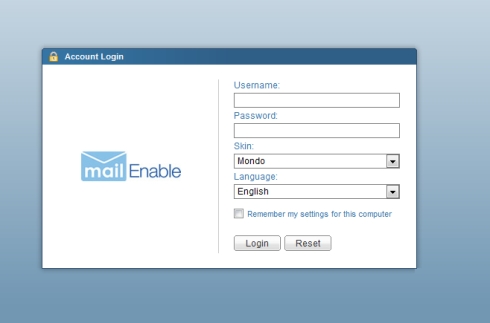
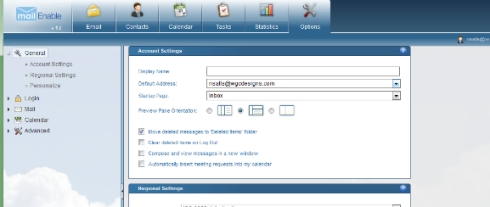





You must be logged in to post a comment.